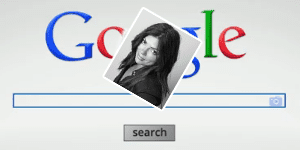
Tech Talk: Google Image Search
POSTED BY: Andre Morgan
It used to be that entering text in Google was the only way to search the web, but Google’s search has evolved.
Now you can drag and drop any image in the image search box. You can also search by uploading an image, copying and pasting an image URL, or using the Google Chrome extension to begin searching an image.
The image search result will yield a preview image of where it may exist on the web, as well as similar or related images. Find images on the web you’re curious about: identify faces, find products, destinations, art, and landmarks. Additional features include filtering by size, type, colour and date.
How does it work? A text-based Google search uses an algorithm to find the web pages that are relevant to your search query. Now the image search uses vision techniques to match your image as accurately as possible. A text description follows as a result of image match.
Who should use it? The best thing about the tool is that it adds an additional dimension to search. Artists, photographers and designers can now protect their work by identifying where it’s used on the web. Brands, marketers and PR professionals can search where on the web product images are being distributed and reused around the world – a great way to find product reviews, blog posts and media coverage that may not be captured by traditional PR monitoring tools.
What should brands learn from this? Auditing and strategizing your web content is not an uncommon practice. Content must be kept organized and relevant to your brand. For instance, an incorrect product image can be misleading for customers and reflects poorly on the brand’s customer management. While web graphics are enticing, a crowded image won’t be properly indexed by Google images.
Brand webpages should also implement clear and accurate product images on their website to improve their search engine optimization. Google analyzes several factors about webpages such as descriptions, captions, Alt text and other contextual information.
Get started by visiting images.google.com, and look for this implemented seamlessly within Google’s default landing page.
– André Morgan